In an office environment, shared folders make file access convenient—but they also pose security risks if not properly managed. Unauthorized access can lead to data leaks, accidental deletions, or even security breaches.
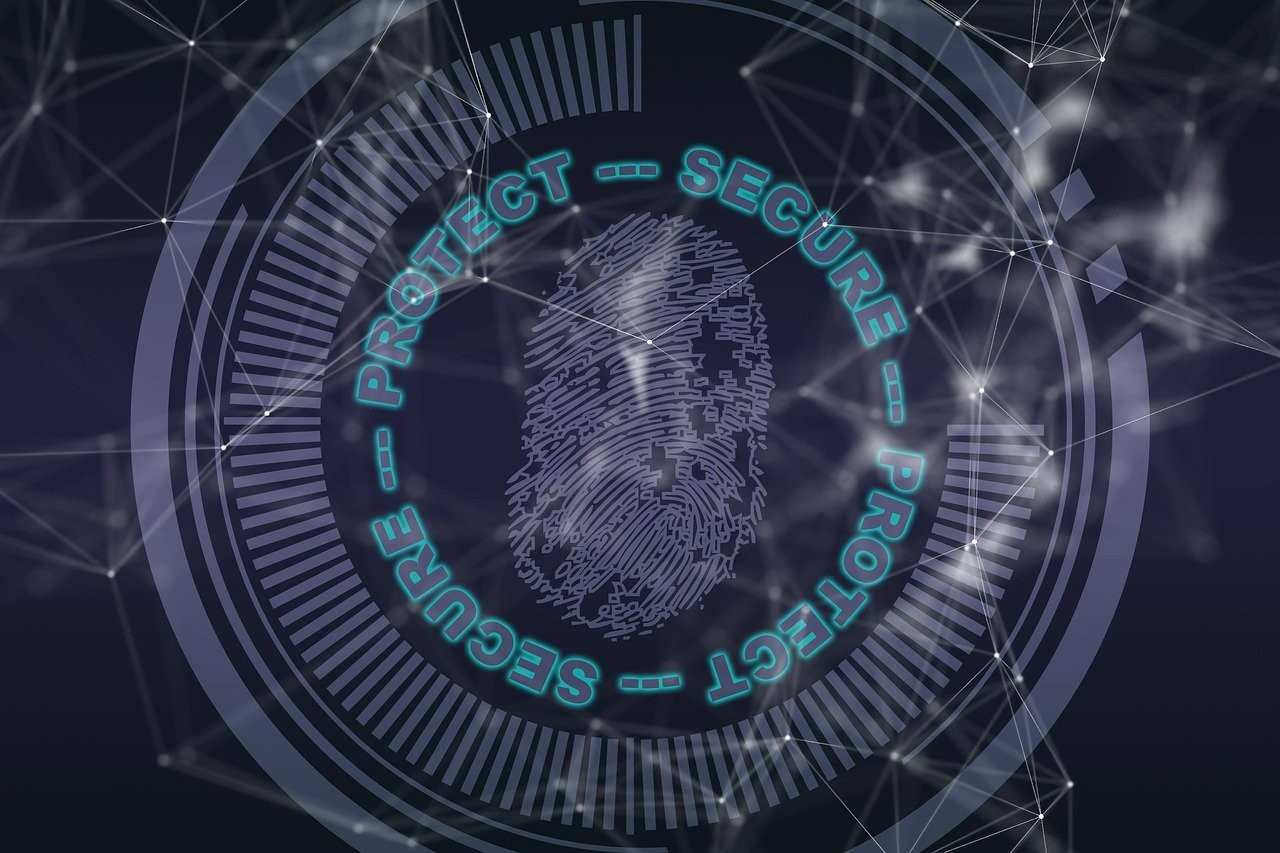
If you’re wondering how to restrict shared folder access to specific users or even password-protect a shared folder in Windows, you’re in the right place! In this guide, we’ll walk you through step-by-step methods to secure your shared folders, ensuring that only authorized users can access them—whether over the network or directly on the PC.
By the end of this article, you’ll learn:
- How to set NTFS permissions to allow access only to specific users
- How to restrict network access to shared folders
- How to enable password-protected sharing in Windows
- Additional security measures, including encryption options
Let’s dive in and make your shared folders more secure!
1. Use NTFS Permissions (Recommended)
This method allows only specified users to access the folder.
Steps:
- Right-click the folder you want to share and select Properties.
- Go to the Security tab and click Edit.
- Click Add, enter the username(s) of allowed users, and click OK.
- Set the appropriate permissions (Read, Write, Modify) and click Apply.
- Remove unwanted users (such as “Everyone”) if necessary.
2. Restrict Shared Folder Access via Network
After setting NTFS permissions, adjust sharing settings:
- Right-click the folder → Properties → Sharing tab.
- Click Advanced Sharing → Check Share this folder.
- Click Permissions and remove “Everyone”.
- Click Add, enter the allowed user(s), and set access levels.
- Click OK and Apply.
3. Use Password-Protected Sharing (Windows)
If you’re not using Active Directory, you can enable password-protected sharing.
- Open Control Panel → Network and Sharing Center.
- Click Change advanced sharing settings.
- Under All Networks, enable Password protected sharing.
- Users will need to enter a valid Windows username and password to access shared folders.
4. Encrypt the Folder (For Extra Security)
- Right-click the folder → Properties → General tab.
- Click Advanced, check Encrypt contents to secure data, and click OK.
- Only the specified user can access the folder.
